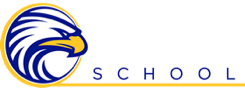Elementary Campus Dismissal with School Dismissal Manager

Getting Started with School Dismissal Manager
The elementary campus will be utilizing School Dismissal Manager (SDM) for our daily dismissal process. It’s a new app-based system designed to make dismissal smoother and safer with the addition of a car pick-up line! Regardless of how your child is dismissed each day—whether by car line, bus, YMCA aftercare, or after school extracurricular—every elementary parent will be required to use School Dismissal Manager to manage and confirm daily dismissal plans. More details, including setup instructions and key dates, are provided below.
Parents should have received an email from School Dismissal Manager (SDM) with their unique login credentials. If you don’t see it in your inbox, please check your spam or junk folder. If that doesn’t work, go to the SDM Website, click “Parent Login”, then “Forgot Password” and follow the directions given in that email. It is ESSENTIAL that you are able to log into the SDM app and set up dismissal instructions prior to your child’s first day of school!
Instructional Video
For a detailed walkthrough of this process, take a look at the following video from our Superintendent, Mike Allen:
How to Set up Your Account
Before your child’s first day of school, you must:
- Log in using the credentials provided in the SDM email. If that email doesn’t appear, click “Parent Login”, then “Forgot Password” and follow the emailed directions.
- Download the SDM app and log in there as well.
- Set up your child’s “Default Dismissal”—how they typically go home each day, all year long (e.g., Bus, Carline/FastLane, YMCA After Care, etc.).
- We understand that many families need different dismissal instructions depending on the day and situation. This is where “Exceptions” and “Recurring Exceptions” come into play. More information has been provided regarding Exceptions and Recurring Instructions below.
- Once logged in, click “Parent Welcome Letter” in the top menu for helpful info and next steps. You’ll find helpful information there!
DON’T MISS THIS: Account setup and default dismissal instructions must be completed prior to your child’s first day of school in order for dismissal to run smoothly and safely.
Setting Up Your Default Dismissal Instructions
This is the most important step! The default dismissal is how your child will go home every day or most days. Once you are logged in:
- Click the menu button (top left corner).
- Select “Default Dismissals”.
- Find your child(ren) listed and click “Update Default Dismissal”.
- Choose the appropriate default dismissal method from the dropdown:
- After School Extracurriculars – Clubs, sports practice, tutoring, etc. This will almost always need to be an Exception or Recurring Exception rather than a Default Dismissal. If you choose this option, you must provide further information.
- Bus – Only if you have already reserved a spot for this school year
- FastLane – This is the car line pickup option
- Walk-Ups (Door L – Gym) – Intended only for unique circumstances or children unable to open their car door, or for children who have trouble buckling themselves in.
- YMCA After Care – Must be registered through the YMCA
- Answer the question “Who is picking up your child?”
- If the person picking up your child varies day to day, then select “Yourself / Another parent in your family that is registered with SDM”
- If both parents intend to pick up their children on a regular basis, please select the “Any Parent of…” option in the dropdown that appears.
- You MUST add people to your pickup list in order for anyone other than you to pick up your child, and they must have the SDM app and must be able to operate it. See instructions in the “Adding a Pickup Parent” section below.
- If you ever plan to send your child home with another ECS parent, see the “Adding a Pickup Parent” section below.
- If the person picking up your child varies day to day, then select “Yourself / Another parent in your family that is registered with SDM”
- Click “Update Default Dismissal”
Setting Up an Exception (Must Be Entered by 2:05 PM Each Day)
We understand that many families need different dismissal instructions depending on the day and situation. This is where “Exceptions” come into play.
- Once you’re logged into SDM, you’ll see a calendar at the top of your home screen. Click on the appropriate DATE in the calendar that requires the exception (ex: a one-time tutoring session, changing from Walk Up to FastLane on a particular day, etc).
- Click “Add Exception” underneath the child needing the exception.
- Select the new “Dismissal Instruction” option in the dropdown menu along with appropriate Note, should additional information be necessary.
- You can then click “Back to Calendar,” or you can “Cancel Exception” if needed.
Setting Up a Recurring Dismissal/Exception (Must Be Entered by 2:05 PM Each Day)
There will be times where you might need to set up an “exception” that recurs more than once (ex: weekly tutoring, After School Care on a specific day every week, etc). Here is how you set up this “Recurring Dismissal”:
- Click the menu button (top left corner).
- Select “Recurring Dismissal Instructions”
- Select a Student
- Choose the “Dismissal Instruction” (ex: FastLane Pickup, After School Extracurriculars, etc). You will then be prompted to provide more detail (ex: weekly “tutoring with Mrs. Smith”, “Monday and Tuesday basketball practice”, Wednesday club meeting, etc.).
- This is where most, if not all, extracurricular scenarios come into play!
- Select the day(s) of the week for which this particular exception applies.
- Select your “Apply to” scenario (Every Week / Every Other Week).
- Select the date range for the recurring exception (ex: the entire school year, the duration of a sport’s season, etc).
- Name this recurring instruction (ex: Tutoring with Mrs. Smith).
- Save Recurring Instruction.
Adding a Pickup Parent or “View Only” Parent (Must Be Entered by 2:05 PM Each Day)
Pickup/View Only Parents are family members, nannies, neighbors, etc. who occasionally or regularly assist with pickup. They can only receive notifications and log into the View Only screen to see upcoming dismissal instructions and can view their FastLane parent number – in other words, they will not be able to make changes to your child’s dismissal instructions or SDM profile as a whole. Your child’s “Parent” list MUST be consistent with the FACTS pickup list that has been used in previous years in order for your child to be released for dismissal by their teacher, so please keep that in mind when you are adding Pickup/”View Only” Parents.
Once added, these “parents” will automatically receive an email from SDM with their credentials. How to add these individuals:
- Click the menu button (top left corner).
- Select “Add Pickup/View Only Parent”
- Fill out the First Name, Last Name, Email, and Mobile Number of this person
- Select the appropriate child
- Click “Submit”
- Tell this new pickup person to check their email and get logged into SDM. If they do not have an active SDM account, they will not be able to successfully go through the pickup process.
Please Note: if someone else is picking your child up, but are using the same method you typically use when picking up (ex: FastLane), then you do NOT need to set that up as an exception. You MUST, however, make sure that you have added that person as a “Pickup/View Only Parent” in SDM and the FACTS pickup list prior to 2:05 that day. This person MUST also have the SDM app installed and must log in to scan the QR code at pickup.
If another ECS parent is picking your child up, then you DO need to set that up as an exception as follows:
- Click on the date on which this other ECS parent will be picking up your child.
- Select “Add Exception”.
- Choose the Dismissal Instruction that this other ECS parent will be using to pick up your child (FastLane, Walk Up, etc).
- Answer “Someone Else” to the question “Who is picking your child up?”.
- Answer “Yes” to the question “Is this person the parent of another student?”.
- Select the person’s name who will be picking up your child.
- Click “Add Exception”, then “Back to Calendar”.
FastLane (Car Line) Route
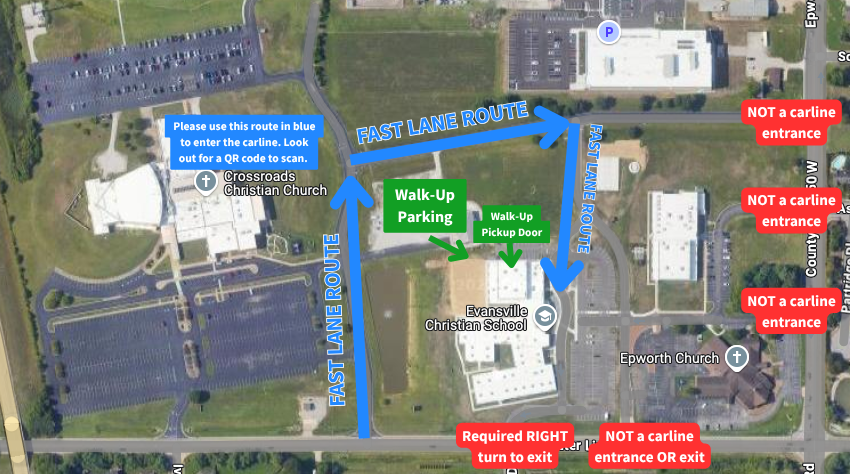
If you are picking your child up, you will only be able to enter the car line by turning from Lincoln Avenue onto the road between Crossroads Church and our campus. Once you’ve made that turn, there will be two options:
- Option 1: If you prefer to walk up to the building to pick your child up and have set up your dismissal instructions accordingly, please make the first right turn and park in the gravel lot. You will then walk to Door L on the north side of the building, where you will scan a “Walk-Up” QR code. Your child will then be brought out to you. Please keep in mind that this option is only meant for unique circumstances or for students who are unable to open their own car door.
- Option 2: If you are using the FastLane carline method, proceed to the stop sign and make a right turn.
When you see a FastLane QR code, scan it. This will be your only opportunity to scan this code to pick up your child, so please be on the lookout for it.
Once you’ve scanned the QR code, follow the flow of traffic, taking a right turn towards the Elementary, keeping to the right where the road leads the main front driveway.
Upon scanning, SDM automatically alerts your child’s teacher and the car-line staff, who will then release your child to an indoor holding area before directing them to your waiting vehicle. The scan will only work if you have the app installed and are listed as a Parent, Pickup Parent, or “View Only Parent”. As an extra safety measure, before your child is released each day, our staff will cross-reference each child being dismissed against the FACTS pickup list that has been used in previous years, so please make sure your FACTS pickup list and SDM FastLane/Walk-Up “Parent” list are consistent.
After scanning the QR code, you’ll be directed to either the Inner Lane (right) or Outer Lane (left), as well as assigned a specific car number. Both lanes run along the main drive in front of the entrance, with traffic split into two. Pull forward in your designated lane to the numbered cone that matches your assigned car number; your child will then be guided to your vehicle. For safety and efficiency, please remain in your car at all times. If you experience any issues with the app, park and visit the office for assistance.
All students will be supervised as they approach their appropriate vehicle. Then, you will then be directed to exit the parking lot, one lane at a time. Please be aware that you may ONLY make a right-turn exit onto Lincoln.
When exiting the car line, you will have two options:
- Turn left to exit through the parking lot, where you may proceed to exit onto Epworth Road
- Turn right to exit onto Lincoln Avenue. If you choose this option, you MUST turn right on Lincoln to exit the campus. Left turns onto Lincoln will not be permitted.
Additional Notes & Helpful Info
- To view the FastLane car line map, see the second page of this flyer. This map will also be shared in various future communications.
- The SDM App is available via:
- If you choose FastLane or Walk-Up, you will scan a QR code with your smartphone to check in for pickup.
- You must at least have a default dismissal set up in order to check your child out successfully.
- Upon arrival and successful scan, the system will then alert your child’s teacher, who will then release him or her to the pickup area in a secure and orderly fashion.
- You’ll be able to set up Exceptions (for one-time changes) and Recurring Exceptions (weekly changes). See instructions above.
- Dismissal updates, additions, or changes must be submitted before 2:05 PM daily. PLEASE commit this time to memory!
- QR code check-ins (for FastLane/Walk-Ups) may begin at 2:50 PM each day.
- As an extra safety measure, before your child is released each day, our staff will cross-reference each child being dismissed against the FACTS pickup list that has been used in previous years, so please make sure your FACTS pickup list and SDM FastLane/Walk-Up “Parent” list are consistent.
We understand this email will not cover every unique situation. Please view this Parent Reference Guide and this FAQ sheet, as they will likely answer many case-by-case scenario questions. If your unique situation is not covered here, please email Elementary Principal Kennan Barnett at [email protected]